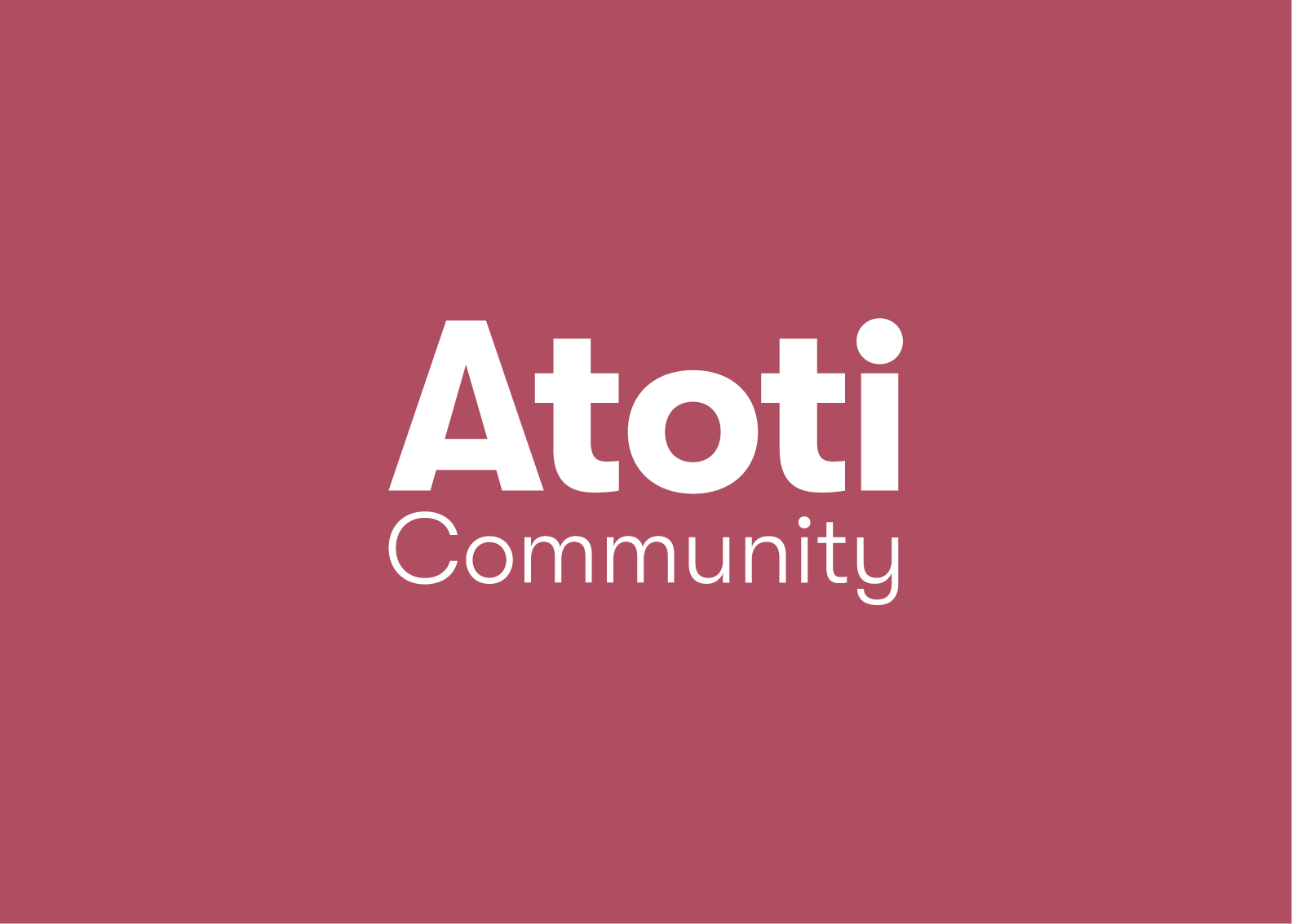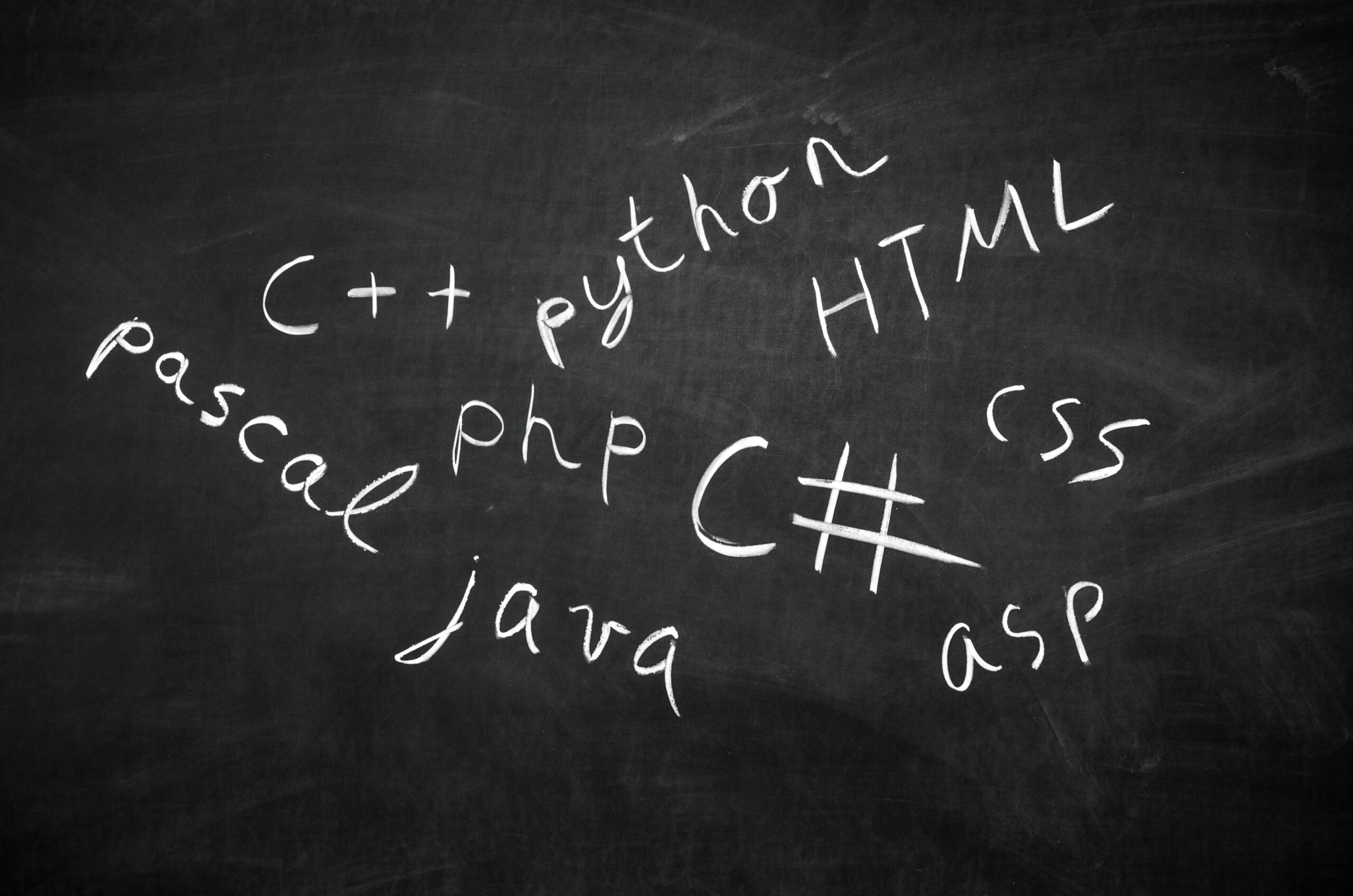Simply upgrade your Atoti library to continue using
This article will address how to continue using Atoti Community Edition when you get an error message saying your license has expired. This is something you may experience soon after Atoti has a new release.
Skip the license background to go straight into problem-solving.
Alternatively, watch the following YouTube video to see how you can resolve this issue.
Demystifying the license
Atoti is a free Python library, so what is this license that the exception is referring to? Well, in case you didn’t know, there is a paid version of Atoti called Atoti+ that requires a license to be issued by ActiveViam. Atoti, on the other hand, has a renewable free license.
The infographic below shows the additional features that Atoti+ brings:
Here’s what to expect from the Atoti EULA (End user license agreement), in particular, take note of the first point under the Term and Termination:
As a part of the Community edition’s EULA, Atoti requires regular updates by the end-user to the latest version.
This simply means that end users have to upgrade to the latest version within the given grace period.
So, unless you’re a user paying for Atoti+, just upgrade your Atoti libraries!
And if you’re an Atoti+ user, please contact ActiveViam for a new license as directed by the exception.
Resolving the license error
The first thing to do is to check the Atoti documentation to see if there has been a recent release or a newer version since your last Atoti usage:
If so, simply upgrade. Remember, you’ll need to upgrade the Atoti plugins, such as Atoti-jupyterlab, as well if you are using any.
What you can do
1. Check your Atoti version
Run either of the commands to check your Atoti version:
pip listconda list
Time to upgrade if your Atoti version is not the latest.
💡 If you have used pip or conda to install Atoti previously, keep to the same tool for the upgrade. E.g. in the above example, Atoti was installed using conda, so use conda to perform the upgrade.
2. Upgrade Atoti libraries
Upgrade Atoti and the plugin(s) using the below commands:
pip install –upgrade atoti[jupyterlab]conda upgrade atoti atoti-jupyterlab
💡 When using pip for upgrade, add in the plugins that need to be upgraded in the square brackets, comma-separated.
💡 Atoti follows NEP 29 and thus, it supports Python 3.8 and above. However, avoid using Python 3.9.7 as there is a known bug in this version of python, and as such, Atoti does not support it-it will lead to a NoCompatiblePythonVersionFound error.
3. Verify license issue is resolved
Verify that the libraries are upgraded to the latest version. Restart the notebook’s kernel before importing Atoti.
4. Purge cache on failure to upgrade
In the event the libraries failed to get upgraded, try purging the pip/conda cache:
- pip: use
--no-cache-dircommand orpython -m pip cache purge - conda:
conda clean
Then, try re-installing Atoti again.
If all of the above still doesn’t solve your problem, reach out to us on https://github.com/atoti/atoti/discussions.